Do you want to remove a mailbox from outlook? Follow the guide below.
Warning: Before removing the mailbox, make sure that your mailbox data is backed up if your mailbox is not saved on the cloud and recoverable.
Open Outlook where the mailbox is currently loaded > Click on File
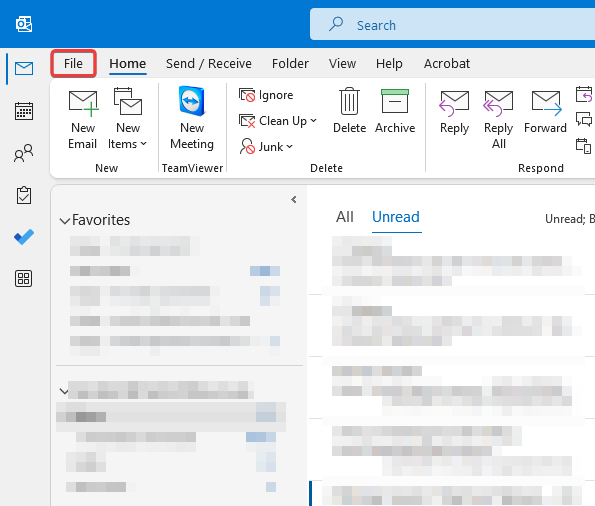
Click on Account Settings, a dropdown will appear > Click Account Settings again
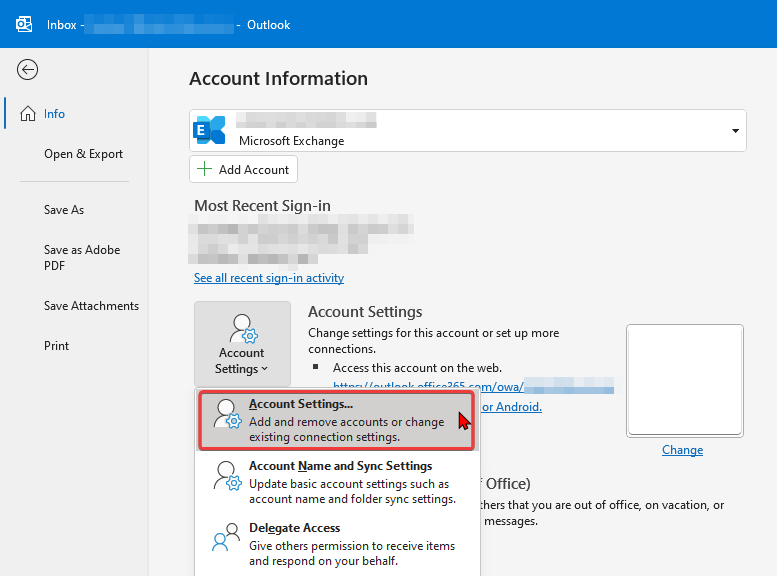
Under the Email tab > click on the mailbox that you want to remove from Outlook > after it is highlighted, click on Remove and Confirm with the prompt.
(This will only work if the mailbox is not the Default account, if you want to remove the default account, you will need to delete the entire current Outlook profile and create a new one with the desired accounts)
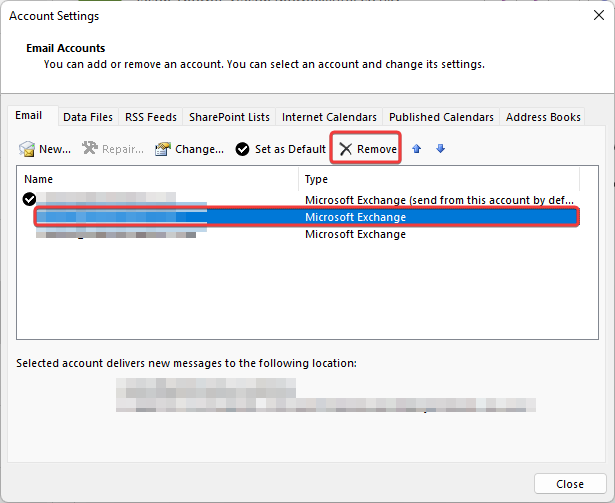
You can now close the Account Settings window, restart Outlook and your mailbox should now be removed.