In this guide you will learn how to setup an office 365 email in Outlook (Microsoft 365)
Does this guide not quite look like the Outlook version you have? Use the Outlook 2016 guide instead
1. Open Outlook
2. A login prompt will appear, enter your email and click connect
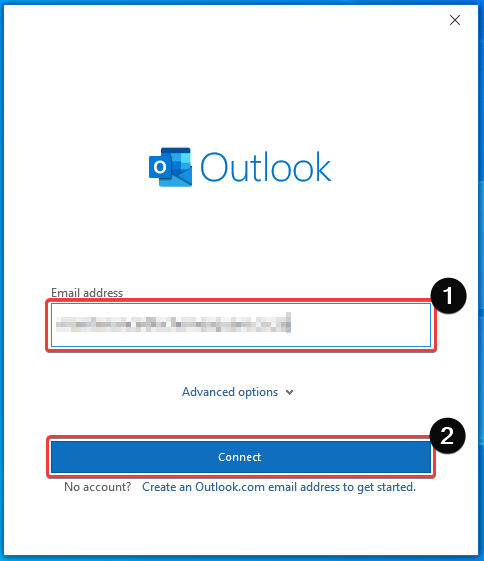
Enter your email password and click sign in
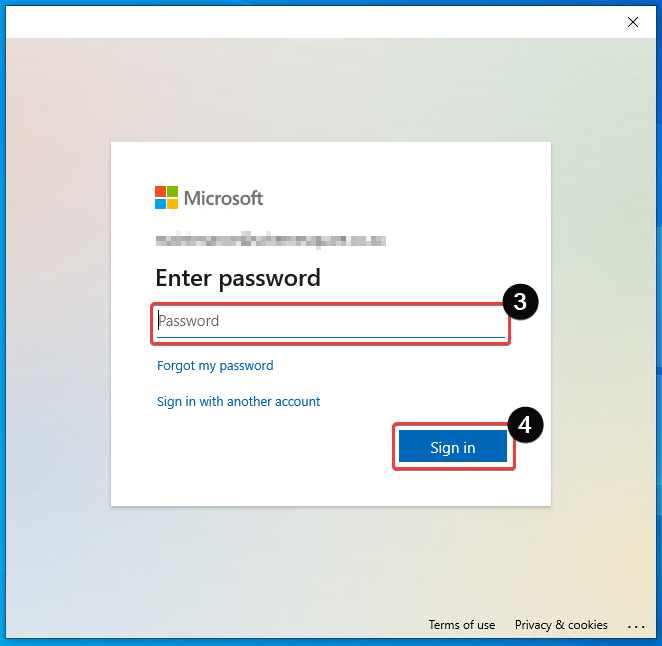
Click No, sign in to this app only
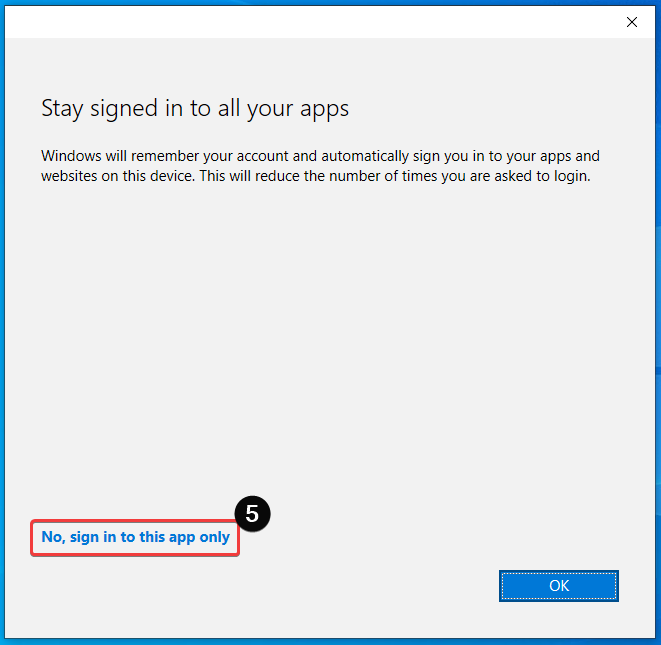
Make sure to untik “Set up Outlook Mobile on my phone, too” and click Done
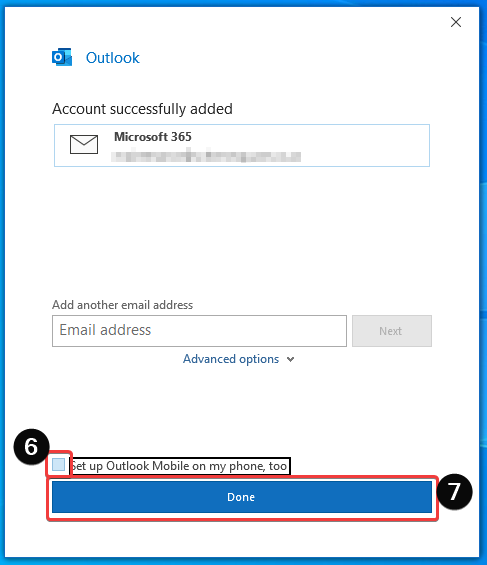
Your Outlook will now launch and your email account should automatically start to work as expected