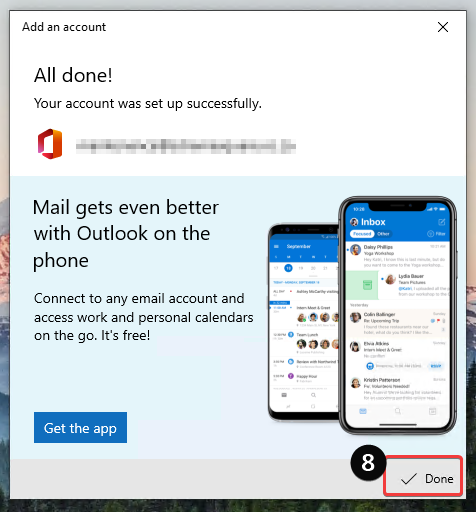In this guide you will learn how to setup office 365 email on windows mail app, follow the steps below.
Asking how to use Windows mail app with your Office 365 email?
Open Windows Mail
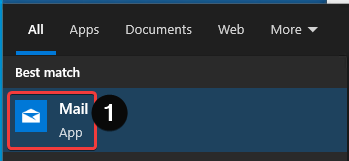
A prompt will appear, select Office 365
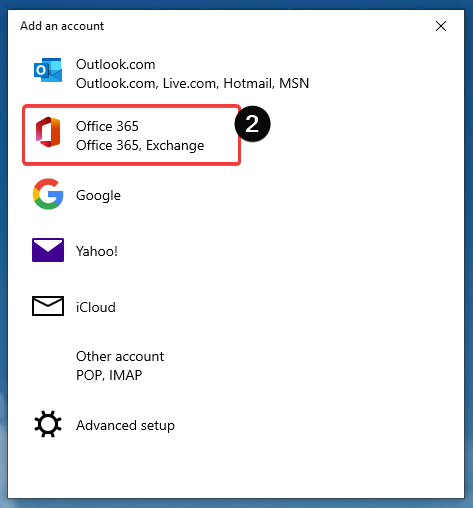
Enter your email address and click Next
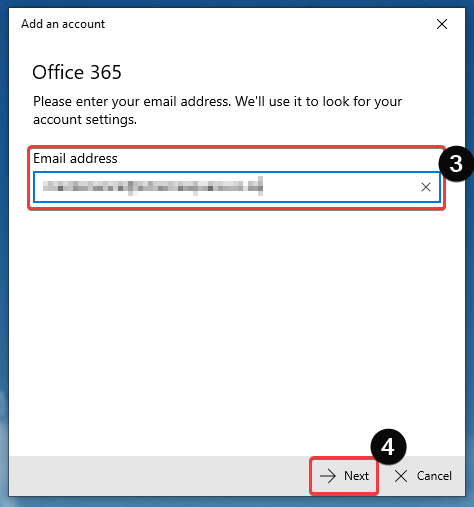
Enter your email password and click Sign in
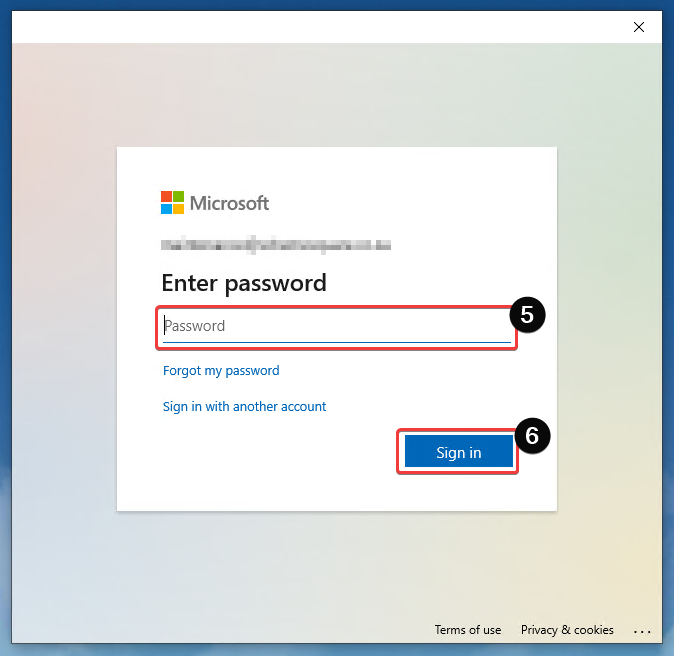
Click No, Sign in to this app only (unless you want the Microsoft account to sync to all other apps well)
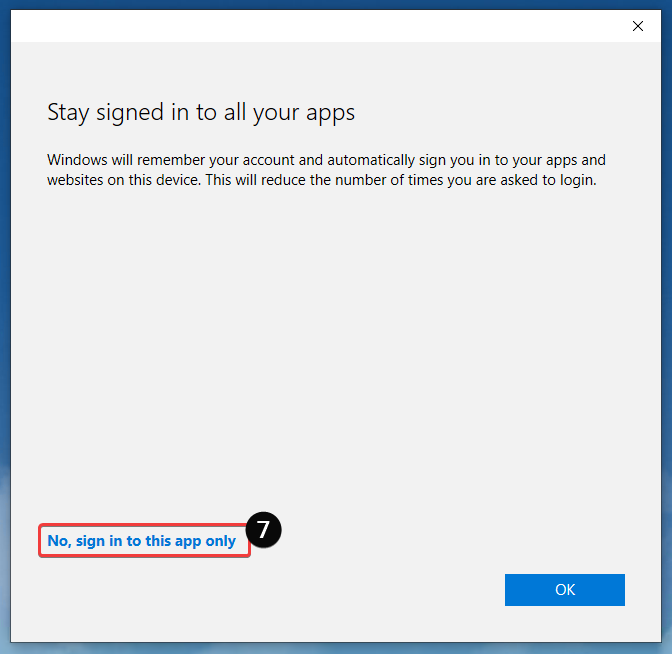
Your account should now be set up successfully, click done